Create a New Group
Learn what a Group is and how to create one to help organize your team
What is a Group?
A Group is a way to gather learners who should receive the same type of content. A company can break their employees into Groups based on teams, hierarchy within the organization, region, etc. Click Here to learn how to manage group members.
Content added to a Group is only visible to Group Members. Sections can be created within a Group to divide up content and create a structure that meets your learners' needs. Use these links to learn how to Add Content to Groups and Organize Groups with Sections.
Visual Guide
- Select Users and Groups from the menu on the left of the screen
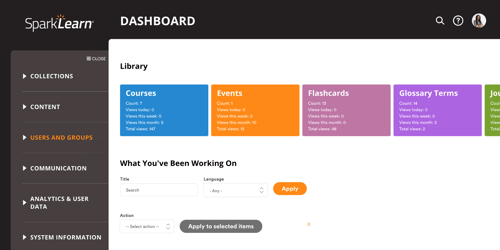
- Under Users and Groups, select Groups
- Select the Create a New Group button to get started
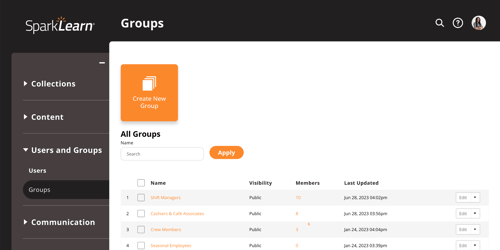
- Add a Name for the Group
- Select Add Image to upload an image for the Group
- We recommend an image size of 2048x1152px or an aspect ratio of 16:9
- Images with a central focal point and limited text are most effective due to how the image is cropped at different screen sizes
- Add a Description for the Group
- Use the dropdown menu to choose the group's Visibility
-
- Public groups can be joined by any SparkLearn learner
- Private groups are only open to learners who are added by an owner or admin and are a good way to share exclusive information to specific members of your team
- Closed groups require permission to join. These are similar to a Private Group, but users can see them in the list of Groups and request to join.
- Hidden Groups are hidden from members and non-members. Members cannot add or remove themselves. This allows content managers to assign and organize content without adding a new group to the learner’s list
Still can’t find what you're looking for? Contact Support
![sparklearn_logo_2020_large_white-01 (1).png]](https://help.sparklearn.com/hs-fs/hubfs/sparklearn_logo_2020_large_white-01%20(1).png?height=50&name=sparklearn_logo_2020_large_white-01%20(1).png)