Upload a New Document
Learn how to upload a Document as a Learning Object
What is a Document?
A Document is a piece of content containing an uploaded file for learners to view. Like articles, they can be related to quizzes, flashcards and tips. Documents can be uploaded as learning objects as outlined below and they can also be embedded within other learning object types.
Accepted file types:
- txt, pdf, doc, docx, ppt, pptx, xls, xlsx
Video Tutorial
Visual Guide
- Select Content from the menu on the left of the screen

- Under Content, select Learning Objects
- Select Upload New Document
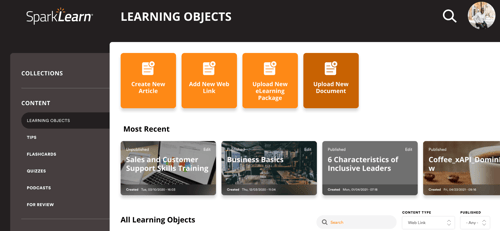
- Select the Topic you want the Document to fall under
- Add a Title for your Document
- Choose a Featured Image to represent your Document
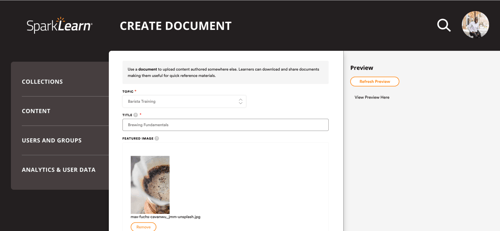
- Add a Description for your Document
- Add relevant Tags to help users find your Document
- Select Choose File to upload a file from your computer
- Choose the Difficulty level of your Document
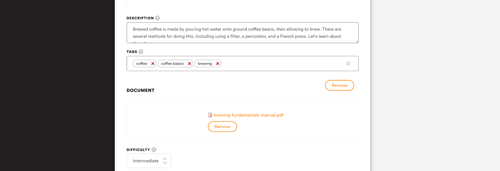
- Select Groups to assign the content to
- Relate Quizzes, Flashcards and Tips to the Document

- Content Managers only: Select Scheduling Options in the settings section and select the Date and Time you want your content published on
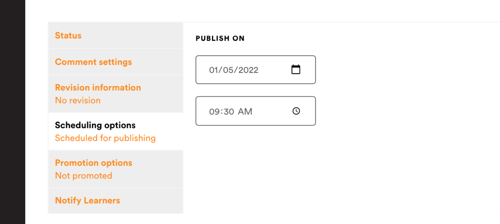
- Owners only: Select Promotion Options in the settings section and check Promoted and/or Sticky to increase the visibility of content to your learners
- Promoted - content appears in all users’ For You tab until they have completed it or the promotion is removed
- Sticky - content appears in the Trending tab on the learners dashboard and at the top of the list when viewing a tag
- Check Published to publish the content now or leave unchecked to save as a draft or use scheduling options
- Once you're finished, choose to Save or Preview the content

Still can’t find what you're looking for? Contact Support
![sparklearn_logo_2020_large_white-01 (1).png]](https://help.sparklearn.com/hs-fs/hubfs/sparklearn_logo_2020_large_white-01%20(1).png?height=50&name=sparklearn_logo_2020_large_white-01%20(1).png)