Create a New Tip
Learn what Tips are and how to create them
What is a Tip?
A Tip provides a small piece of practical advice or a short fact that you want to stand out. Tips work best when the message being communicated is short and simple.
Tips can stand alone or be related to a learning object in the learning object authoring environment. If a tip is related to a learning object that has been added to a Course it will only be visible within that Course and will not display as a stand-alone element in the application.
Video Tutorial
Visual Guide
- Select Content from the menu on the left of the screen
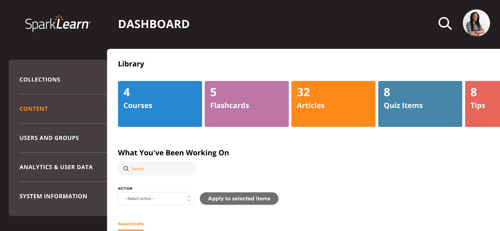
- Under Content, select Tips
- Select the Create New Tip button to get started
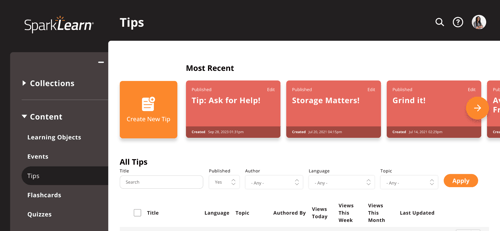
- Use the dropdown menu to choose the Language
- Add a Title for your tip
- Add Body text and an optional Image
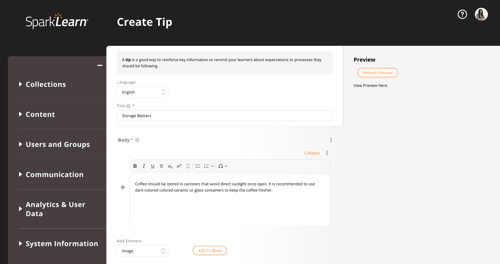
- Add relevant Tags to help users find your tip
- Select the Topic you want the flashcard to fall under
- Select Groups to share the content with
- If one or more groups is selected, only learners who belong to those groups will have access to the tip
- If no groups are selected, all learners will have access to the tip
- Under any added group(s), choose a Section from the dropdown menu or create a new one by entering a name that doesn't already exist in that group
- Choose the Difficulty level of your Tip
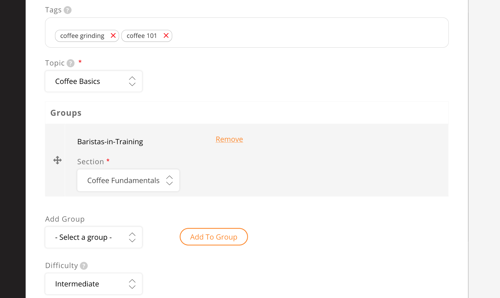
- Owners only: Select Promotion Options and check Promoted and/or Sticky to increase the visibility of content to your learners
- Promoted - content appears in all users’ For You tab until they have completed it or the promotion is removed
- Sticky - content appears in the Trending tab on the learners' dashboard and at the top of group sections and tags
- Check Published to publish the tip
- Once you're finished, choose to Save or Preview the tip
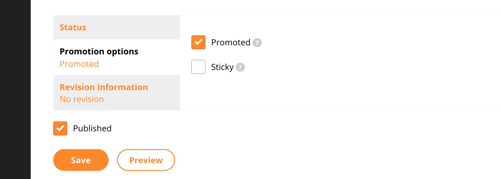
Still can’t find what you're looking for? Contact Support
![sparklearn_logo_2020_large_white-01 (1).png]](https://help.sparklearn.com/hs-fs/hubfs/sparklearn_logo_2020_large_white-01%20(1).png?height=50&name=sparklearn_logo_2020_large_white-01%20(1).png)