Using the Content Management Dashboard
Learn how to use the different features on SparkLearn's Content Management Dashboard
What is the Content Management Dashboard?
The Content Management Dashboard is your main hub within the content management system (CMS). The dashboard will be the first screen you see after logging in and provides an overview of your activity in the system and content that is ready for you to review.
A Lowest Rated Content section displays content that frequently receives negative feedback from learners. Making updates and improvements to this content will help to improve its rating and remove it from the section.
You can return to the dashboard from anywhere else in the CMS by selecting the SparkLearn logo in the top-left corner of the screen.
Video Tutorial
Visual Guide
- Use the magnifying glass in the top-right of the screen to Search SparkLearn
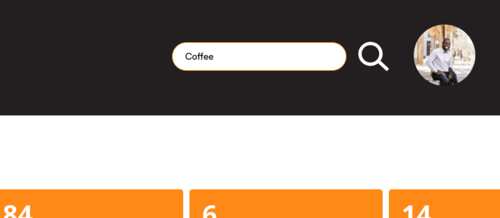
- Select your Profile Photo to view acknowledgements, account settings and more
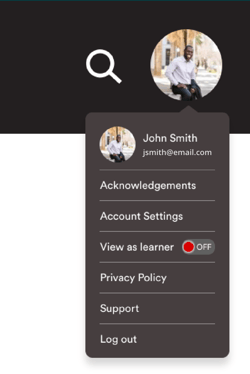
- Use the menu on the left of the screen to navigate SparkLearn
- View the Library to see how many pieces of each content type are in the system
- Select a content type card from the Library to be brought to its page
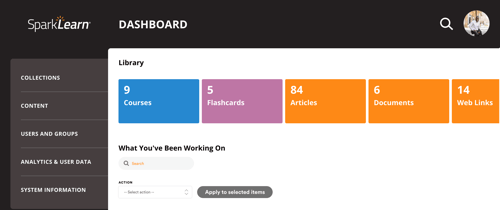
- View your Recent Drafts by their title, type and last update
- Unpublished content will have a gray line to the left of the check box
- Promoted content will have a line that matches the "Secondary Color" to the left of the check box
- Sticky content will have a gray thumbtack to the left of the check box
- Open a specific draft by selecting its Title or use the drop down menu to edit, delete, revise or clone it individually
- Check the box beside multiple pieces of content and select an Action to view, edit, delete, revise or clone them all at once
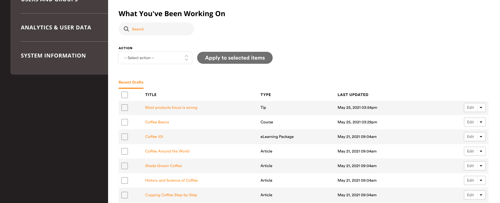
- View articles that have been sent for Review

- View the Lowest Rated Content and select an item to make edits
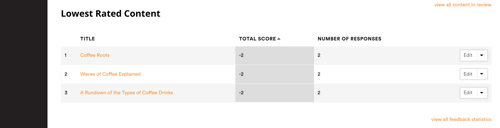
- View a more in depth version of your Library with metrics on daily, weekly, monthly and total views per content type
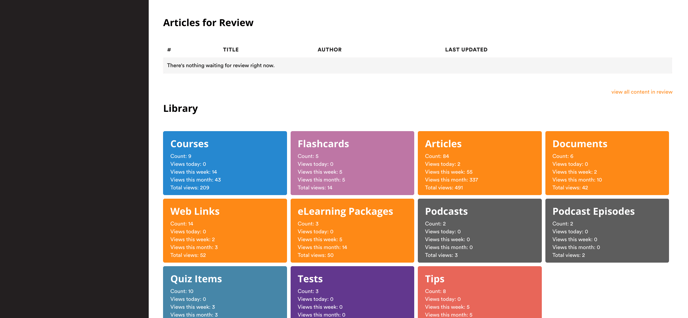
Still can’t find what you're looking for? Contact Support
![sparklearn_logo_2020_large_white-01 (1).png]](https://help.sparklearn.com/hs-fs/hubfs/sparklearn_logo_2020_large_white-01%20(1).png?height=50&name=sparklearn_logo_2020_large_white-01%20(1).png)