SparkLearn® 2.5 Release Notes
Release Notes: May 2021
Overview
SparkLearn 2.5 is all about making sure your learners have quick access to content that's relevant to their needs. The Groups section gives learners a new way to browse. The integration with Unsplash helps content managers create great-looking content. The improved content usage reporting helps all your admins know how learners are interacting with the content. Let's take a closer look.
Summary Highlights
For Content Managers and Owners
- A new integration with Unsplash gives you access to millions of free images for use when authoring content.
- xAPI statements have been improved to reduce noise from trivial events and increase consistency across all events.
- Content usage analytics are now available while you’re editing content to provide quick insights into how your learners are interacting with the content.
- When authoring content, additional video providers were added to include Brightcove, Google Drive, Kaltura and uStudio.
For Learners
-
The new Groups section lets you browse your current groups and explore more groups that are available to join.
-
You can now turn your phone or tablet to landscape while viewing content to get a more immersive experience.
-
When viewing learning content, you can now share links to learning objects within the mobile application making it easier to send a colleague helpful content.
New Features
Browsing Groups
Learners now have an opportunity to browse the groups they are members of and view other groups that are available to join. This allows you to more easily see and explore content associated with groups.
From the Home screen, there is a new Groups menu item. In the app this will display at the bottom in the screen and for the desktop this display in the upper right hand navigation.
Selecting Groups will take you to a new Groups page. On this page you can scroll through current groups under My Groups and view More Groups that you might be interested in joining.
Clicking on one of your existing My Groups will direct you to a Group Topics page that displays content by topics for that group. This allows you to explore the topics and click into relevant content. From here you can also select the Leave group button if you are no longer interested in the content. You may not be able to leave some groups if they are associated with your job role or responsibilities. If that group is no longer relevant to you, reach out to the admin to be removed.
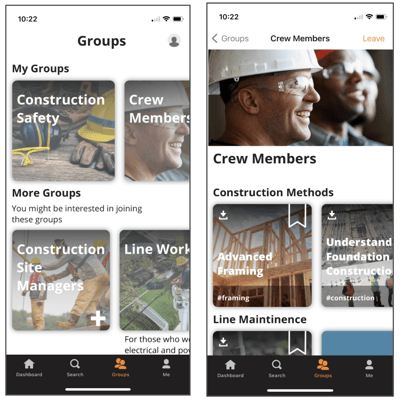
Clicking the + for one of the More Groups that you are interested in will join you to the group and add it to the My Groups section of the Groups page. Once you have joined you can find one of your newly added groups and select it to explore the content. Joining the group allows you to see all the topics and content. When joining and leaving groups you will get a pop up that confirms the change you have requested.
Group memberships impact the content that is recommended for you within SparkLearn. Be sure that you manage your groups wisely to ensure you are getting content that is exciting and relevant to you.
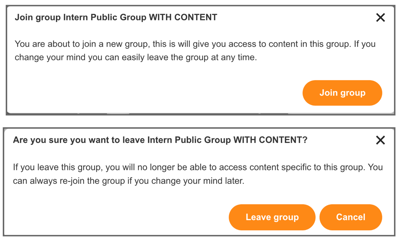
Image Authoring with Unsplash
Content Managers now have the ability to use Unsplash Images when authoring content. By leveraging Unsplash.com on SparkLearn you have built-in access to over 2 million free high-resolution images with no restrictions, fees or licensing within your content authoring experience. Avoid image frustration and make content image authoring effortless with this new integration.
When authoring content, wherever you need a feature image, clicking anywhere the Add Image button takes you to the new experience. The Featured Image Browsers pop up maintains the ability to Choose From Existing Images and Upload Image while providing the new option to Choose From Unsplash Images.
To find an image for your content, in the Search Unsplash box type your keyword and click the Search Unsplash button. Scroll to browse the collection of available images.
To use an image click on it. A checkmark will appear over the image and an Insert Selected button will at the bottom of the screen. Clicking the Insert Selected button takes you back to your content authoring allowing you to continue creating.
New Content Usage Analytics
Content Managers have visibility to new content usage analytics. This includes updates to xAPI statements to support usage reporting, new statistics when editing content, and new Veracity dashboard options.
The new high-level usage statistics display when editing existing content. These statistics give Content Managers a high-level overview of how content is used. In the edit view of a piece of content, there is a new Statistics block, on the right of the screen under the preview, that contains information on system recommendations (if utilizing the SparkLean recommendation engine), views, completions, bookmarks, and feedback. This information provides Content Managers an understanding of content interactions based on time frames (today, week and month) when editing and updating their content.
To support these content statistics there were xAPI statement updates made to gain clarity in usage information, simplify reporting and align to xAPI standards. These include:
- Added statements for when content is recommended to a user. This allows content managers to analyze whether users are using their recommendations.
- Added statements for user profiles as they join and leave groups. This marks when the available content to the user may have changed.
- Added statements for viewing a tag
- Removed viewed statements that were generated for cards appearing on the screen.
- Updated statement verbs to user logged-in and logged-out to align with xAPI standards.
- Added statements for user profile updates including profile created, updated, and deleted
- Added statements for an account being approved or blocked
In addition, new Veracity Analytics Reports can be created and if desired added to the Summary Dashboards within SparkLearn. If a tenant is using Veracity as their default LRS, custom analytics can be built using Veracity's proprietary query language (VQL). VQL allows for visual representation of xAPI statements.
Below are example analytics reports that can be created. Reports can be used with any tenant by creating a custom dashboard in the Veracity installation and adding an Advanced Graph Query widget. Reports can be customized for specific topics, time periods, or actors and can also have their colors customized. Once created they can be embedded within SparkLearn or shared via link. Consult with your Account Manager for any additional questions.
- Popular Learning Objects: shows up to ten learning objects (articles, links, eLearning packages, or documents) with the most learner interactions (i.e. completions, bookmarks, comments, etc.). See example:
- Course Completions: shows up to ten courses and the number of completions; shown in descending order by number of completions.
- Most Missed Questions: shows the top ten most missed questions. This can help highlight if there is missing content or inaccurate questions. See example:
- Most Recommended Content: shows the top ten most recommended content in the system. This helps show the content in the system that is most visible to learners.
- Content Relevance: shows the top ten most recommended content in the system. This helps show the content in the system that is most visible to learners.
- Popular Times: shows when SparkLearn gets the most activity (across all users).
- Top Search Queries: shows the top ten search queries. The list may show partial words since the mobile app searches automatically while the learner is typing.
- Completions from Top Learners: shows the content that is most often completed by learners who have the highest average success rate at answering questions correctly.
Enhancements and Bug Fixes
Web App
- If a corpus item is associated with a topic that has been deleted, the system will now require the content manager to select a new topic when that corpus item is updated.
- Added high-level content usage analytics to content edit screen
- Added significant improvements completion tracking of eLearning packages authored in other authoring tools
- Added click-sortable columns for Name, Role, in addition to new Last Online field on the send notification by user screen
- Improved the phrasing of the recommendation reason for flashcards, tips, and quizzes
- Decreased the size of API responses for a minor performance improvement in the mobile app
- Improved the UI for navigating past revisions while editing content
- Fixed the character encoding on the API to avoid HTML entities from appearing in the mobile app
- Fixed the user history API to only include items the learner had viewed
- Fixed an issue where viewing/downloading files in the Web interface would not trigger an xAPI statement
- Fixed an issue where bulk adding content to a group may add more content than desired
- Fixed the position of recommendation reason on card views
- Podcasts no longer appear as an item which can be manually marked as complete for a learner (previously trying to perform this action would cause an error; you can still manually mark podcast episodes as complete)
- Fixed text wrapping issues when a group name was excessively long
- Fixed permissions for sending account cancellation notification
- Various updates to third-party modules
- Added xAPI statements when content is recommended
- Added xAPI statements for when a user joins or leaves a group
- Added xAPI statements for when a user profile changes
- Removed noisey xAPI statements from card views
- Fixed some inconsistencies in xAPI statement structure
- Moved "For Review" menu item to "Content" menu and made it available on all tenants
- Added a "For Review" block to the admin dashboard view
- Content managers can now add notes to webform submissions
- Removed quiz items from search and discovery page
- Document is now a required field on document type content
- Difficulty is now an optional field on document type content
- Fixed an issue with Oauth tokens when user is deleted
- Fixed an issue if a course with tests was cloned
- Improved the error message if an invalid video URL is entered when embedding a video
- Fixed a bug in user profile where email and username could go out of sync
- Added support to reuse existing images for content feature images
- Updated Drupal to 9.1
- Updated SimpleSAMLphp to 1.19
Mobile App
- Improved handling of annotations while offline
- Addressed a visual inconsistency when tapping on a notification
- Addressed an error that prevented automatic download of recommendations
- Improved support for Storyline articles with fallback content
- Improved behavior when following a link within content
- Improved behavior when activating push notifications
- Improved behavior when viewing the stats and goals page while offline
- Resolved a visual error that could occur when navigating bookmarks or history
- Resolved a crash that could occur when viewing content
- Resolved a crash that could occur when updating user goals
- Resolved a crash that could occur when setting a goal reminder
- Resolved a loading error for some videos
- Fixed a bug when attempting to open a PDF in a learning package
- Fixed a crash that could occur when viewing content
- Fixed a crash that could occur when playing podcasts from search
- Added the ability to browse groups
- Updated card content layout
- Improved the layout of search, bookmarks and history
- Improved handling for audio content
- Fixed a visual glitch that could occur when offline
- Fixed a crash that could occur on iOS when viewing a previously downloaded document
Known Issues and Limitations
Web App
- As a content manager, when bulk adding content to a course, changing pages in the content browser will lose the selection from the previous page
- Learner feedback table can overflow screen with no way to view operations button
- Cannot change learning object image when editing it inline in a course
Mobile App
- New and Trending tabs only show content when the device is offline if the learner had accessed those tabs while the device was online
- Large accessibility text sizes may cause overlapping text in some areas of the app
- Bookmarks only show the most recently 50 bookmarked items
- Annotations deleted while offline may return when back online
- Logging out of the mobile app does not trigger an xAPI statement
iOS-specific
- Users may be unable to replay a podcast episode immediately after it finishes
- Workaround: Exit the podcast episode and re-enter in order to restart playback
Android-specific
- Files exceeding the local cache limit may be deleted and redownloaded frequently
- Users may be unable to open settings until next app launch
- Workaround: Terminate and relaunch the app
Tips for Updating
To ensure that your application is kept up to date, make sure your iOS & Android auto-updates are turned on. We have provided links below to assist you with turning on this feature. There is no need to update the CMS, as that is done automatically. If you have a customized SparkLearn® instance and need help with anything, don’t hesitate to reach out to our Customer Support team.
For Tips & Tricks
Visit our Knowledge Base
For help with anything don't hesitate to reach out support@gowithsparklearn.com
![sparklearn_logo_2020_large_white-01 (1).png]](https://help.sparklearn.com/hs-fs/hubfs/sparklearn_logo_2020_large_white-01%20(1).png?height=50&name=sparklearn_logo_2020_large_white-01%20(1).png)