Manage and Add Group Members
Learn how to manage the members of a group and add new members
What is a Group?
A Group is a way to gather learners who should receive the same type of content. A company can break their employees into Groups based on teams, hierarchy within the organization, region and more.
Content is shared with Groups so that only those learners have access. Click Here to learn how to add content to groups.
Managed Groups
Single Sign-On (SSO) can automatically create and place users into Managed Groups. Owners and Content Managers cannot manually add or remove users from these groups – the members are entirely managed by SSO. Contact your account manager for more information.
Video Tutorial
Visual Guide - Manage Group Members
- Select Users and Groups from the menu on the left of the screen
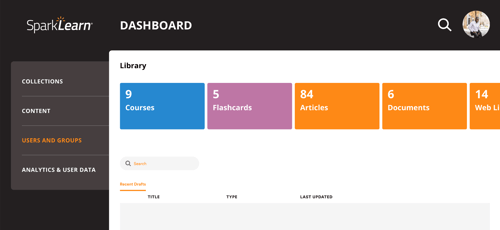
- Under Users and Groups, select Groups
- Select the Group whose members you want to manage from the Groups dashboard
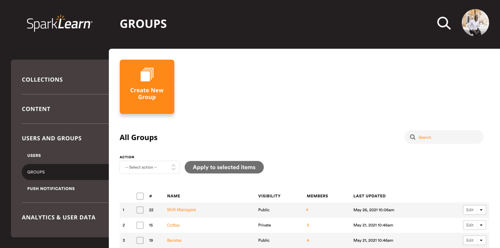
- From the Edit Group screen, select the Members tab
- Select the Name of the group member you want to edit
- Make changes to multiple members by checking the boxes beside their names, choosing an Action from the drop down menu and selecting Apply to selected items
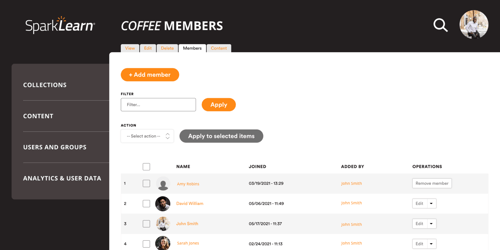
Visual Guide - Add Member to Group
- Select the +Add member button
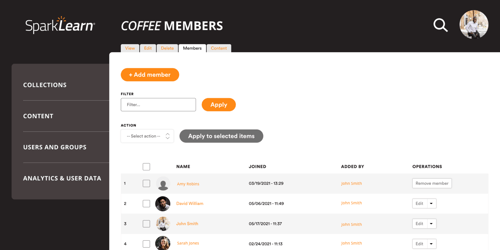
- Start typing the name of a user in the Filter and select Apply to find a specific person
- Add multiple members to the group by checking the boxes beside their names and selecting Add to group
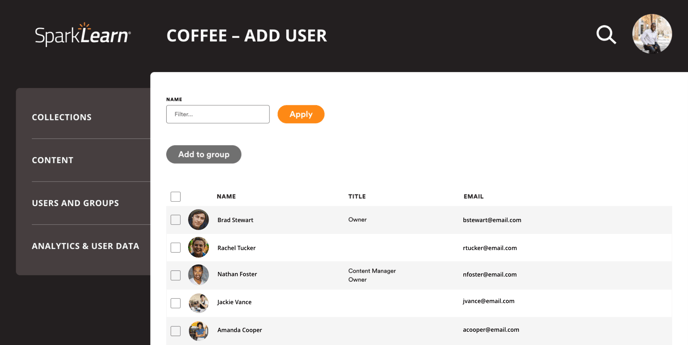
Still can’t find what you're looking for? Contact Support
![sparklearn_logo_2020_large_white-01 (1).png]](https://help.sparklearn.com/hs-fs/hubfs/sparklearn_logo_2020_large_white-01%20(1).png?height=50&name=sparklearn_logo_2020_large_white-01%20(1).png)