Create User Generated Content
Learn how to create a new article and submit it for publication as a learner
What is User Generated Content?
User-generated content is content created by a learner rather than a content manager. Learners can create articles and submit them for review, and content managers review and approve the articles for publication.
User-generated content can only be created from the Desktop application and may not be available to all users.
The Review Process
- Learners will receive an email notification when their article changes status
- Approved content will be published
- Content requiring revisions will be returned to Draft
- If the reviewer has left feedback, it can be found in the email notification or the content's revision log
This article refers to user-generated content. To learn how to create a new article in the content management system, click here.
Visual Guide
- Select Me from the navigation menu at the top of the desktop application

- Select the Create tab (this may not be available for all users)

- Select the Create New Article button to get started
- Select the Topic you want the Article to fall under
- Only groups assigned to this Topic will be able to see its contents
- Choose a Featured Image to represent your article
- Add a Title and Description

- Add relevant Tags to help users find your article
- Use the Add to dropdown menu to add content to the article's body, such as text, images, numbered and bulleted lists, tables, callouts, references, videos, and more

- Check Shows byline to add your byline to the article
- Choose to Save as a draft, Send for review or Preview
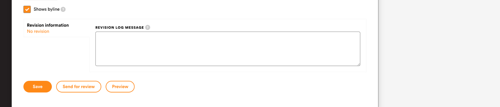
- If the content manager approves your article, you will receive an email that it has been published
- If the content manager does not approve the article, you will receive an email that it has been returned to draft – view the revision log to check for notes and feedback
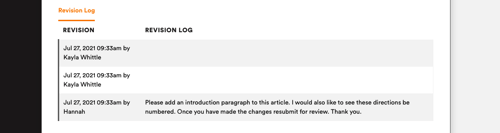
Still can’t find what you're looking for? Contact Support
![sparklearn_logo_2020_large_white-01 (1).png]](https://help.sparklearn.com/hs-fs/hubfs/sparklearn_logo_2020_large_white-01%20(1).png?height=50&name=sparklearn_logo_2020_large_white-01%20(1).png)