Create a New User
Learn how to create a new User in SparkLearn
What is a User?
A User is a person with an account in SparkLearn. Depending on a user's role, they will have access to different settings.
Four user roles exist: Learners, Content Manager, Evaluator, and Owner. Click here for more information on each role's purpose and permissions.
Users can be created by Content Managers and Owners as described below, imported in bulk, or set up with Single Sign On (SSO). Refer to your Account Manager for questions regarding SSO configuration.
Free, Essential, and Premium customers have a limit to the number of users they can add. Click here if you have reached your user limit and wish to upgrade your subscription.
Video Tutorial
Visual Guide
- Select Users and Groups from the menu on the left of the screen
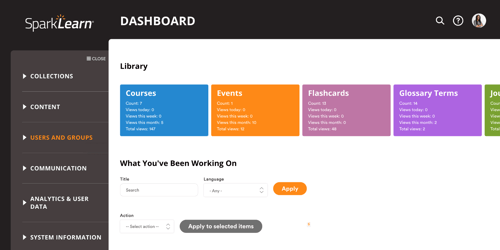
- Under Users and Groups, select Users
- Select the Create New User button to get started

- Add the Name and Email of the new user
- Check the box to Notify the user that a new account has been created for them
- Create and confirm a Password
- Follow the recommendations to make your password stronger
- Select the user's Status
- Active – has access to the system
- Blocked – does not have access to the system, but user's records are maintained
- Check the box(es) beside the Roles the user will have
- All users are Learners
- Click here for more information on each role's purpose and permissions
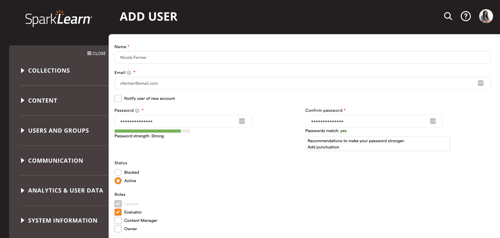
- Check the box(es) beside the Groups the user will be a part of
- Enter Topics the user would be interested in
- Select Choose File to add a profile Picture for the user
- Use the Time Zone drop-down menu to select the user's Local Settings
- Once you're done, select Create New Account
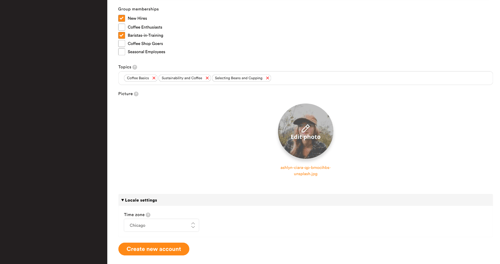
Still can’t find what you're looking for? Contact Support
![sparklearn_logo_2020_large_white-01 (1).png]](https://help.sparklearn.com/hs-fs/hubfs/sparklearn_logo_2020_large_white-01%20(1).png?height=50&name=sparklearn_logo_2020_large_white-01%20(1).png)