Create a Glossary Term
Learn how to create a new Glossary Term
What is the Glossary?
The Glossary is a resource with definitions for terms your learners may need to know such as technical names, industry jargon, or acronyms. Learners can access the Glossary from the dashboard of the mobile app or quickly search for a term. Content Managers can also link a term directly in an article so learners can see the definition in context.
Glossary terms can be imported and updated in bulk. Click here to learn how.
The Glossary feature is only available to Premium and Enterprise customers.
Click here to upgrade your subscription.
Visual Guide:
- Select Content from the menu on the left of the screen

- Under Content, select Glossary Terms
- Select Create New Glossary Term
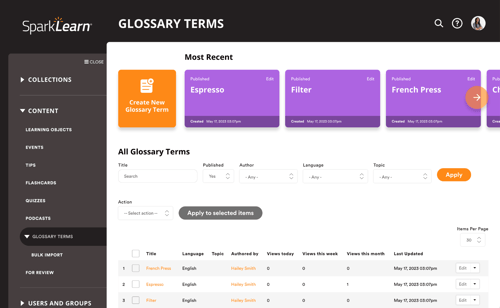
- Use the dropdown menu to choose the Language
- Add the Term – the word or phrase you are describing
- Add the Definition – a short explanation of the term's meaning
- Select Groups to share the term with
- If one or more groups are selected, only learners who belong to those groups can view the term
- If no groups are selected, all learners can view the term
- Check Published to publish the Glossary Term now or leave the box unchecked to save as a draft
- Once you're finished, choose to Save or Preview the Glossary Term
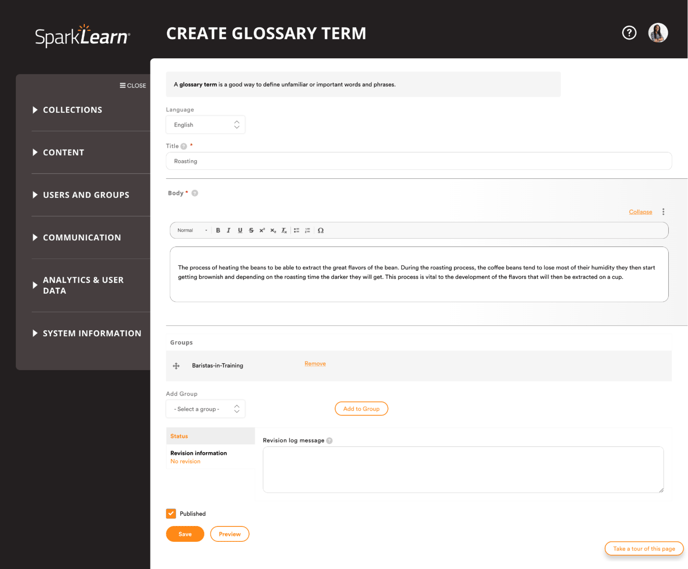
Still need help finding what you're looking for? Contact Support
![sparklearn_logo_2020_large_white-01 (1).png]](https://help.sparklearn.com/hs-fs/hubfs/sparklearn_logo_2020_large_white-01%20(1).png?height=50&name=sparklearn_logo_2020_large_white-01%20(1).png)