Bulk Import Glossary Terms
Learn how to add multiple terms to the Glossary at once
What is Bulk Importing?
Bulk importing allows you to create multiple Glossary Terms in SparkLearn at once by uploading a CSV file. You can use the CSV to make updates to existing terms in the system.
Glossary terms can also be created individually. Click here to learn how.
The Glossary feature is only available to Premium and Enterprise customers.
Click here to upgrade your description.
Visual Guide:
- Select Content from the menu on the left of the screen

- Under Content, select the arrow next to Glossary Terms and select Bulk Import
- Download the CSV template
- Select CSV Format for instructions on using the template
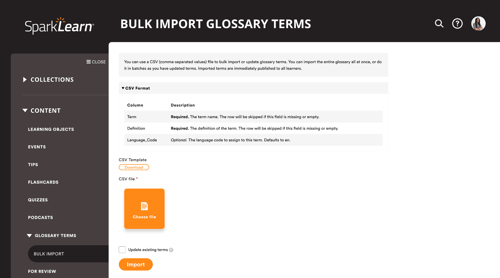
- Select CSV Format for instructions on using the template
- Add your own Terms to the CSV template
- Each term should be in its own row with its definition and language code separated by commas
- Rows with incomplete information will be skipped and not imported

- Select Choose File to upload your CSV file
- If you included changes to terms already in the system, check the box to Update Existing Glossary Terms
- If this box is unchecked, rows with existing terms will be skipped and not imported
- Select Import to complete the Bulk Import process

- A message in a green box will confirm that your new glossary terms have been added
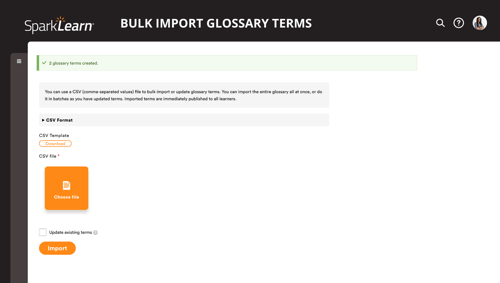
Still need help finding what you're looking for? Contact Support
![sparklearn_logo_2020_large_white-01 (1).png]](https://help.sparklearn.com/hs-fs/hubfs/sparklearn_logo_2020_large_white-01%20(1).png?height=50&name=sparklearn_logo_2020_large_white-01%20(1).png)